The data are stored in a tree directory structure.
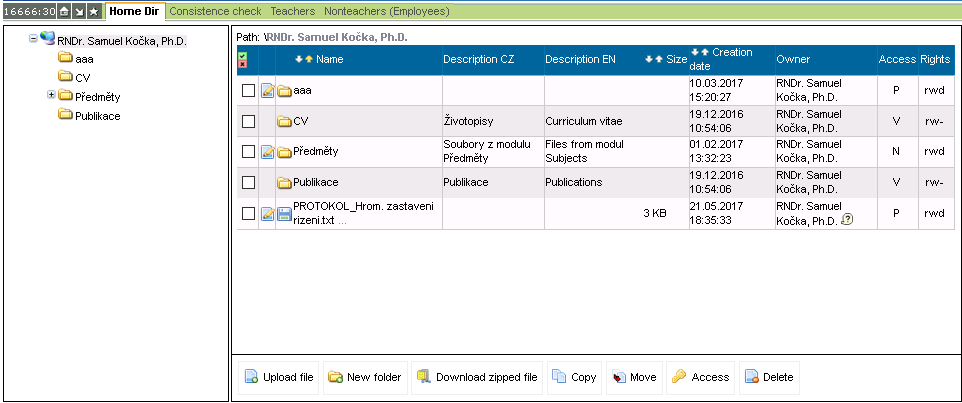
The left part displays the entire structure, the right one the selected directory only. You can navigate through the left part of the window and click-open the individual directories without changing the content of the right part. Only after clicking on  next to a specific directory in the left part will its contents appear on the right.
next to a specific directory in the left part will its contents appear on the right.
 next to a specific directory in the left part will its contents appear on the right.
next to a specific directory in the left part will its contents appear on the right.
The tree - left side
 – root directory for the selected teacher's accreditations
– root directory for the selected teacher's accreditations – individual directories – clicking either on the icon or the name of the directory will display its content in the right part of the window, the directory that is currently open is highlighted in grey
– individual directories – clicking either on the icon or the name of the directory will display its content in the right part of the window, the directory that is currently open is highlighted in grey – directory contains other sub-directories – click to expand
– directory contains other sub-directories – click to expand – directory is expanded, click to close the entire branch
– directory is expanded, click to close the entire branch
Directory - right part
- buttons
 Download compressed – will save the selected file/s or directory/directories in zip format to your drive, depending on your browser settings
Download compressed – will save the selected file/s or directory/directories in zip format to your drive, depending on your browser settings
- path
- clicking on any part of the displayed path will open the appropriate directory
- table with the content of the opened directory - contains a comprehensive list of all files and directories
- the table can be sorted by items displayed in bold:
- Name - name of the file or directory under which it is stored in the database
- Description CZ – detailed information about the file/directory in Czech
- Description EN – detailed information about the file/directory in English
- Size - only file size is specified (not the size of the directory). Maximum size of the uploaded file is restricted by the SIS parameter settings; the university administrator has the right to change it.
- Date - date when the file was uploaded or when the last change to the content of the directory was made
- Owner - founder of the file/directory
- Access - people allowed to access the file/directory:
N - nobody
X - depending on the access rights defined by the rights table
P - all signed-in users and students
T - users who are almost anonymous
V - everyone - Rights - the extent of the user’s rights:
r - to read the file - Icons:
 - directory - clicking on the icon or directory name will expand the directory
- directory - clicking on the icon or directory name will expand the directory - file - clicking either on the icon or file name will activate a dialogue for opening or downloading of the file, provided that you have rights to this file
- file - clicking either on the icon or file name will activate a dialogue for opening or downloading of the file, provided that you have rights to this file

